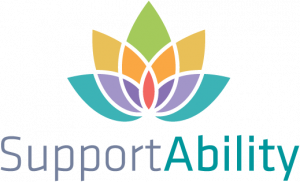With the recent introduction of ‘subscription services’ in the NDIS Pricing Arrangements and Price Limits 2021 – 2022 effective January 2022, an update related to this has been made in the Generate Direct BPR process in SupportAbility.
This update ensures that the Activity ‘To’ Date is no longer limited to today’s date, thus allowing a future date to be selected, if required.
We are very interested to hear from providers who deliver subscription services to their participants so we may better understand this new option. We welcome feedback regarding this to support@supportability.com.au and give many thanks in advance for any insight that can be provided regarding this.

When searching for NDIS Supports in the NDIS Support Allocations window in the Activity record, the search results have been updated to list the available Support Items for the Client first, ahead of unavailable Support Items.

When saving changes made to the Client Status tab, SupportAbility now detects if five or more fields are empty.
An alert is provided upon attempting to save the record, in case this change may not have been intentional.
Please see the Client Status tab overview article for more information.

When adding Client Assessments, Client Assessment Scores can now be cleared if the wrong value is selected.
This is achieved by selecting the new cross icon on the right-hand side of the Assessment Scores.

When a Support Item that can be invoiced or claimed as a Short Notice Cancellation is added for an Absent Client in Finance Edit Mode, the Cancellation Reason of ‘Other’ is utilised by default and cannot be changed.
Therefore, it is recommended any Supports that need to be invoiced or claimed as a Short Notice Cancellation are added prior to Activity Sign Off, to ensure the applicable Cancellation Reason can be selected.

View Rostered, Recorded and Finalised Shift and Kms details on the Mobile App
View Rostered, Recorded (inc. Check In/Out time stamps where relevant) and Finalised Shift and Kms details when using the Mobile App via the new ‘View Time and Kms’ button.
This replaces the ‘Edit Recorded Time’ button in a Staff Shift after the Shift Sign Off or the Activity Sign Off has been completed.

View Mobile App Check In/Out and Recorded kms in the Web App
When the SupportAbility Mobile App is used to Check In/Out of shifts and/or Record kms, this data is displayed in the Staff section of the Activity record by way of a coloured status flag – green, amber or red, based on the difference in time/kms from the rostered to the actual.
Staff Members can see the status flags for their own shifts/kms, and Staff Members with access to the Activity and the Team Leader privilege can see the status flags for all Staff shifts/kms.
Status flags can be selected to view the Check In/Out and Recorded Kms data and synchronise this in the Web App where necessary, e.g. Recorded kms for reimbursement. Synchronising this overrides the original Staff shift time (essentially customising the shift time) or the Private/Company kms fields.
Please see the Viewing Mobile App Check In/Out data and Recorded kms in the Web App article for more information.

View Agreed Hours and assess Potential Overtime risks to more easily identify the best match when filling Staff Shifts
Further to the updates in the last release, the ‘Change Staff Member’ modal has been expanded upon and now displays the Staff Members’ total ‘Agreed Hours’ and ‘Potential Overtime’ risk for their Agreed Period, i.e. Week or Fortnight, both inclusive of the selected Staff Shift, within the Pay Period.
It is important to note that data will only be displayed in these new columns once the Pay Period has been configured.
These columns have been added to further assist rostering teams, managers, and team leaders in better understanding which Staff Members are the most suitable to fill the Shift.
For more information, please review the articles:

Various changes have been made related to Shift Sign Off:
- The Shift Sign Off can no longer be completed until the Rostered Shift has commenced.
‘Shift has not started’ will appear instead of the Shift Sign Off button prior to the commencement of the Rostered Shift. This will appear in the Activity record and Dashboard on the Web App, as well as in the Mobile App. - An issue with the ‘Remove Shift Sign Off’ button has been fixed to ensure this will only appear in red for people who can remove the Shift Sign Off (the person who completed this or a Team Leader).
- Shift Sign Off no longer requires confirmation, however, confirmation is now required if this is removed.
- Staff with the privileges required to manage Activities can now modify ‘Non-NDIS Chargeable Hours’ and ‘Not Paid’ as required after Shift Sign Off, and before Activity Sign Off.

Updates to the Staff Hours Report export
A new column ‘Per Period’ has been added, which populates with the ‘per [Period] information based on the ‘Working Hours’ ‘per’ [period] information configured in the Human Resources tab of the Staff Account, e.g. 38 [Working Hours] per Week. In this example, the new ‘Per Period’ column would populate with ‘Week’.
A fix has been applied to ensure the ‘Hours’ column now populates with the hours worked in the reporting period correctly.
A fix has also been applied to ensure the ‘Volunteer’ column now populates with Yes/No based on whether or not ‘Volunteer’ has been configured for the Staff Member in the Human Resources tab of their Staff Account.